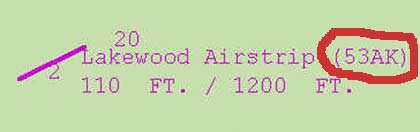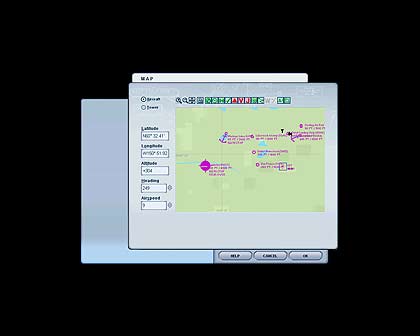www.farmboyzimsflightsims.com
FBZFS
A GPS "Quickie" Tutorial
The "Direct To" Function
Thanks For The Visit !


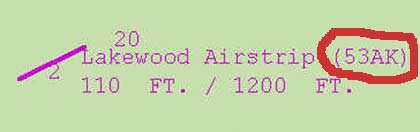





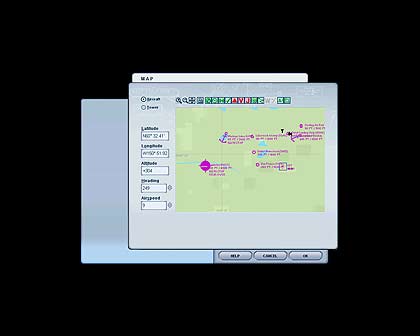
Here's a quick "How-To" on just one of the many very handy functions of the Garmin GPS unit. You'll find two types used in MSFS 2004. The 295 and the 500 are the most common. so, with this "quickie", I'm going to tell you how to get from one point to the next, in this case the points being airfields. This is a very simple operation, so I'll keep the explanation simple as well!
So, here we are, sitting at 88AK, Dutch Landing Strip, Alaska. we want to know how to get to 53AK, Lakewood Airstrip, AK, as the crow fly's. Here's what you do...
First off, hit the key M and bring up your map. Zoom in or out to find the airfield you want to land at. In this case, it's not to far off, and we could probably throw a rock and hit it, but this is for exercise purposes only! We determine that we want to get from our present location 88AK, and land at 53AK. Make note of the destinations ICAO. That's the ID for the air field, and again in this case, it's 53AK.
Bring up your GPS. These steps apply for the 500 model as well, which is pictured at the bottom of the page. Outlined in that pic is the knobs of the 500, which have the same functions as the Rocker Switch that's to the right of the zoom buttons on the 295, above. At this point, zoom in so you can see a bit more of what's going on in the area, and you'll see the destination airport as well.

Now, how are we going to "draw a line " between the two points that interest us? here's what you do...Click on the waypoint button or in the case of the 500, the D with an arrow through it, and this will bring up the Select a Waypoint Page.
Here's a little shortcut for you on how to enter the destination airport that you want to create as yournext "waypoint". Click once on the right of the rocker switch on the 295, or in the case of the 500, click the right hand side of the small knob, and this will start the process of entering the ICAO data (53AK) into those dashed lines. You can continue pressing the knob, or at this point, just type in the ICAO ID and it will enter into the GPS from your keyboard.
As soon as you complete the entry, up pops the info on the airport that you entered. Info on the Airport can be found here, as well as other pages of the GPS, but for right now, let's stick to this page. So, you see the Airport ICAO, name and location. Now, click the Enter button, I believe it takes three clicks of this button to finally enter the enfo into the GPS. Once executed....
....up pops the screen showing a red line from where you are at present, to the destination that you have entered, 53AK. Play with the soom, keep your aircraft on the line, and you should have no problem finding that next stop!
Hee's a shot of the Garmin GPS 500, and as you can see, many of the functions are quite the same. the model 295 is more a "hand held" unit, while the 500 is usually maounted in the panel of the aircraft. that's why you'll find that when you are up flying the older aircraft, when you display the GPS, up comes the 295, out of your virtual pocket!
By the way, while you are in the "no panel mode", with just the "basic six" at the bottom of the screen, you can still have access to all your po up subpanels simply by using the shift + 2,3,4 or whatever number is assigned to bring it up. Pretty handy!
There are loads more functions that this puppy can be capable of, making your flying that much more realistic and effortless! Watch for some more of the short "Quickie" tutorials on the GPS. You'll find it's not only fun touse but easy as well. You turned on your computer, didn't you? Then you can figure this out too!
This will be a handy function to use for the upcoming Farmboyzim's Flight Sim's International Hop Race Competion, taking place in Alaska, and if there's anywhere that a GPS could come in handy, it's Alaska!
Have a great flight!
FBZ...