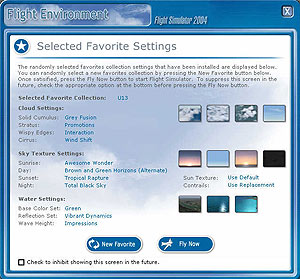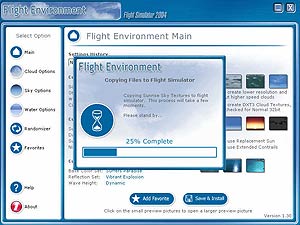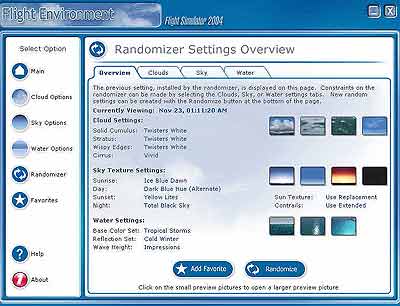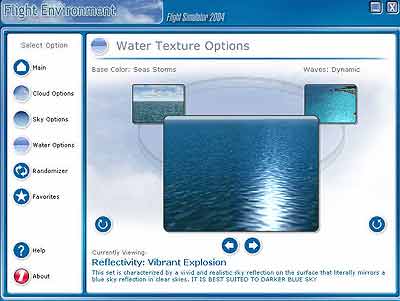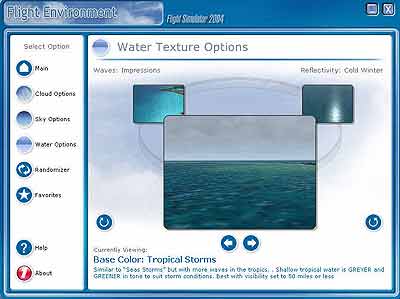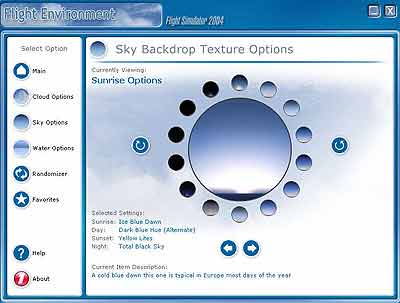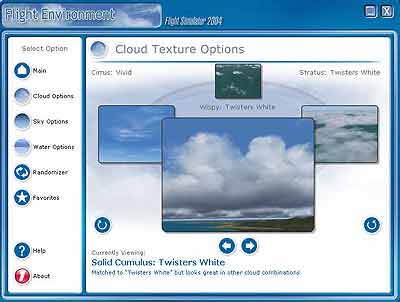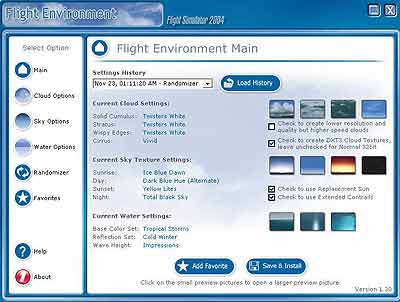www.farmboyzimsflightsims.com
FBZFS
Click On Most Pictures For A Larger View
Thanks For The Visit !
environment, but I'm guessing that you won't even bother. What's going to happen is that for the first few weeks, you're going to be using the interface tools to experiment with countless combinations of settings, of which you will also have the capability of saving these settings.
There's a load of technical "stuff" that I'm sure you can research on your own. I'll provide links at the end of the review for all you techno-wizards out there that just arenít happy with getting the toy; you have to know what makes it tick! That's OK! I'm going to stick with the basics in this review and just give you the facts, like "do I like it, does it work OK, and does it really make the sim look better" and other very deep questions. ;-)


One of the selling points of good old MSFS 2004 was its rendering of the flight environment in ways that had not been accomplished before. Three dimensional clouds surrounding your aircraft as you plunge nose first and headlong into a massive cloud bank (you better not be flying under VFR rules!), you can almost smell the water moisture that they hold! The water, too in the world of MSFS 2004 was a great improvement over past renderings. But just when you thought it couldn't get any better, you discover that, yes; the virtual world can indeed be even more realistic looking. Flight Environment (FE) from Flight1 takes the concept of realistic flying environments to breathtaking levels and treats your visual senses to some true "environmental eye-candy".
Much like its sister utility, Ground Environment Pro, FE takes the already decent simulation environment and makes it even better. GE Pro was for the enhancement of the ground textures that you see in the simulation. Flight Environment is used to enhance the clouds, sky, sun and water textures. This is accomplished by utilizing an extremely easy to use interface. You have so many options of texture dynamics available with this utility that it is really impossible to list them! Each time you load a different theme, your old textures, as in the original FS9 textures, are backed up, just in case you want to revert back to the original. About the only reason I could imagine ever reverting back would be to do a comparison between the original and the enhanced

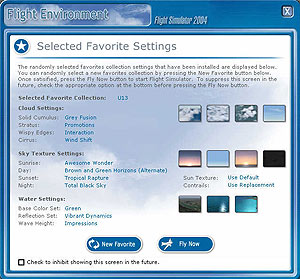
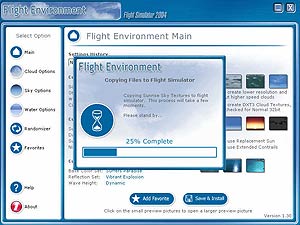
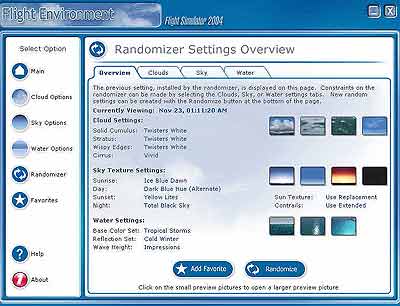
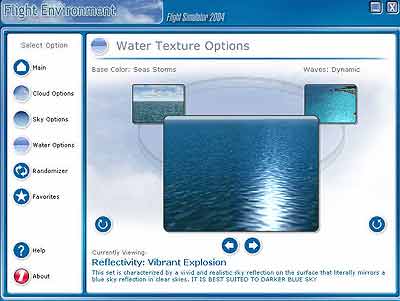
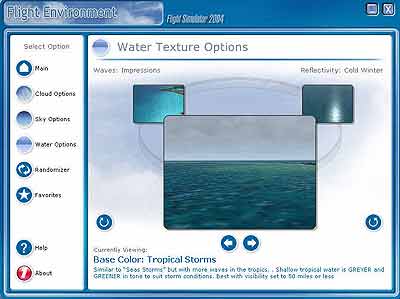
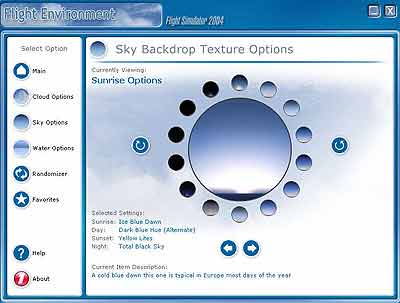
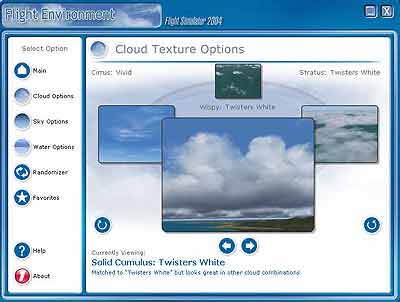
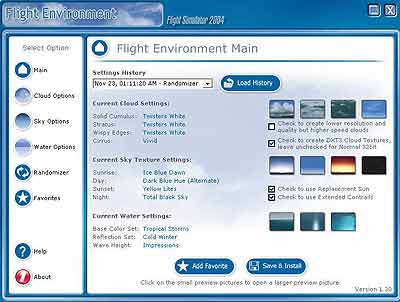
Installation of just about all products these days is a snap, and this product was no exception. The download system from Flight1 is another thing that is easy to use, and depending on your connection to the internet, won't take too very long to install. Within half an hour from downloading, you could be enjoying new skies and sunsets in your simulation. Here's one of the times when I didn't feel quilt about not reading the manual before using the product. It was pretty much of a "no-brainer" to figure out. The manual, by the way, is 32 pages long, in a PDF format, located in your Start Menu under Flight1...Flight Environment...FE Help. It tells you the background behind Flight Environment, and some of the basics of working with the utility. It is written by Peter Wilding, the developer of FE. It's an easy read and interesting, but like I said before, I don't think you're going to need it that much to use the utility. It's just that easy! In the image to the right is the Main Screen of the interface. From here, you'll be able to set up your personal environment, to suit your needs and flying pleasures. I know that may sound like a line out of a commercial, but it's true. You will get more pleasure out of your sim with FE!
The Main Screen allows you to access the other screens, as listed on the left of the box. History settings of previous configurations, current configurations for clouds, sky, and water are also viewed here. To the right of the box you will see images of the currents settings, which is a great visual reference. Other settings that deal with resolution and such are also here on the Main Screen.
Here's a quick look at some of the other screens and what they do. Keep in mind, all there is to selecting a specific texture, is to simply go to it by using the arrows. That's it. I know, pretty simple!
This is the Sky Backdrop Texture. It shows what the particular sky will look like that you have chosen, along with what the sky will look like at different times, denoted by the smaller circles. You'll see that in the lower left of the main window is a list of your current settings, and an explanation of the texture, along with possible texture combination suggestions.
Here's where the clouds are selected. Cirrus, Stratus, and Cumulus are the main cloud settings with all variations in between. There's so many clouds to choose from, your own head will be up there with them after you get through looking at all the combinations!
Next up is the Water Texture selection screen. Same as all the others as far as use. The variations here are also many. Different shades, wave action, reflections are all selected here. Reflectivity is the category that is current in this window.
This is the same Water Texture screen as the one on the left, but it shows a different selection. Here, the base color is being selected.
In the image to the left is the Selected Favorites Settings screen. Your favorite texture configurations are stored here, if you so choose. You can access them randomly by using the Randomizer, for surprise flight environments. This is a very handy feature, but watch out. You may find yourself with a hanger full of favorite textures! It's easy to do!
The image on the right is that of the Randomizer screen. It shows you the textures that randomly loaded for you when you clicked on the icon on your desktop. Two icons, by the way, are placed on your desktop, one to access the FE Main screen, the other to access the Randomizer screen.
When you've got it all just right, just click the Save and Install button, and in a minute or so, the new environment textures are loaded, ready to dazzle your senses! There's an Add Favorite button also, which will save the textures to your favorites list. Remember my warning! LOL!
So, what is it that you get for $22.95 USD, which, by the way, is an incredible price for what this utility does for you...Lets look at the specifics...
Thousands of cloud texture sets that also work with real world weather. 3rd party add-ons such as Active Sky - FS Metar - FS Meteo are also compatible with FE.
Multiple Water Environments are part of the package. The water textures you choose will interact with the selections of sky and clouds. Everything you can think of concerning water, from waves to water tone will vary, so you're not looking at the same type of textures mile after mile. You'll appreciate the views of the water on those long transoceanic voyages!
You'll notice in some of the screenshots, the water around islands is substantially different than the default tropical waters of MSFS 2004. You get the impression of depth, as the water turns to a darker blue as the depths of the waters increase. I found this to be an excellent addition to island hopping, offering a more realistic view of the beautiful waters off some of the worlds tropical islands.
The feature that stands out most for me is the improved sunrise and sunset textures. Absolutely beautiful! The different choices that you have for the colors of dawn and dusk make each flight that you take in these twilight hours, something very special.
The E-Commerce enabled download is about 109 MB in size. The purchase screen will appear when you run the executable file. After your purchase, you'll receive a download key that will be used to unlock the files when you run the .exe file. It's all really painless and easy to complete.
FS Compatibility / System Requirements
This product is only compatible with FS2004, so of course, FS2004 is required. For your computer, we recommend you have a 1.6 GHz machine, with a 128 Mb memory video card. System memory should be a minimum of 512. Low-end on-board sound chips are NOT recommended. A plugin sound card, such as a Soundblaster Audigy, is recommended. In some cases, sounds will not work correctly unless you have an adequate sound card.
Windows XP is the official operating system that is supported for use with the Flight Environment. It may work with other Microsoft operating systems; however this is not supported by Flight One.
My recommendation? Get it! It is definitely worth the money! If you're a screenshot taking nut, excuse me, enthusiast, this type of utility is a must. If you want more realism out of your sim, this is the product to use. For the life of me, I can't think of a single reason NOT to but Flight Environment!
You know, I think I just wrote myself into the mood for a sunset flight on the coast of California! If you want more information, check out Flight1 at their website. They have loads of screenshots to view if I haven't convinced you yet!
The hardest part of writing any scenery review for me is weeding out the screenshots to a manageable number, and even then I find it hard to delete some! This was the case with this review. So many screenshot opportunities, so little time! ;-)
Have a great flight!!!
FBZ
Flight Environment
From Flight1
By Farmboyzim